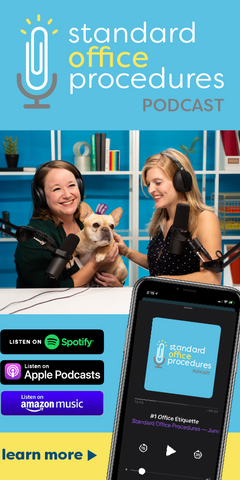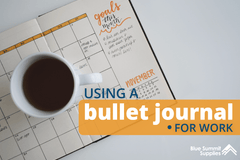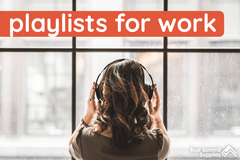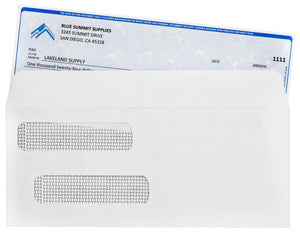Let’s face it: it’s easy for files to get disorganized on your computer. Documents get saved in the wrong spot or an electronic folder is accidentally saved to a random area. Implementing an effective digital filing system can save you from these mistakes and reduce all the mess and stress they bring.
In order to convert your workplace into a paperless office, there are several things you need to consider. As you determine the best digital filing system for your office, consider these important factors.
What to Look For When Choosing a Digital Filing System
Whether you’re looking for a digital filing system for your office or one for your home, there are certain things every filing system needs in order to perform well.
Structure and Formatting
Look to see how the files are arranged and the options you have when you’re sorting them. This is probably the most important factor to consider when picking out a digital filing system. Does the system have an easily accessible and understandable layout? Does the whole structure of the system seem to be efficient for your file needs?
Searchability
Searchability is key. If you need a filing system, then you probably have a lot of files to organize. It’s crucial to have your files only a few clicks away. While your filing system is designed to keep your materials organized and easy to find, efficient searchability will save you a lot of time
Easy User Interface
You shouldn’t spend hours watching tutorial videos just to figure out how to move a document. Consider how easy-to-understand the system is. If the system of your choice is too difficult to understand, you won’t be able to use it to its fullest potential.
Compatibility
If you’re already using a system on your computer, be sure both systems – the existing one and the new one – are compatible with each other. How do they interact when sharing and opening documents? Does this system allow you to drag and drop files? Are they easily shareable between differing software? Ask yourself these questions to determine which system will work the best with the software you already use.
Security
Security is an obvious factor, but having adequate security is essential. If you’re storing documents containing employee’s personal information or company business, this is especially important. The level of security you choose is completely a matter of preference; each system will have a different amount of access rights, so determine your needs to select the best filing system.
Know Your Digital Filing System Options
Considering these factors, you can begin to determine the best filing system for you. When it comes to organizing your electronic folders, you have a lot of different filing system options. You might find using your own computer hardware to manually make a digital filing system is the best fit for your needs. You might like the idea of downloading a digital filing system to keep all your documents in order, or you might decide on an online filing system. Whatever you choose, there are a lot of options for each. We have a breakdown below which will hopefully help you decide.
Cloud Filing Systems
The most well-known filing systems are cloud storage systems. A cloud system allows access to your files from any device logged into a given account. If you save a file in a cloud system on one computer, you’ll be able to access it from a different computer as long as you are logged into the same account. While a cloud allows organization, it also allows access anywhere at any time because your files are not saved to just one location. Here are some of the most popular cloud storage systems.

Google Drive comes included with any Google account. If you use Google for email, then you automatically have 15GB of shareable storage with anyone else who has a Google account. This standard number of GBs is completely free. For more than 15GB, you’ll have to pay – like any other system, an increase in storage means an increase in price per month.
iCloud is specifically designed for Apple users. If you use an Apple device, Apple iCloud is incredibly effective. While you can access iCloud through the web, you can’t download the software with a non-Apple product. However, this software comes with every Apple device, so if your office uses Apple products, using iCloud is a great option.

Dropbox is downloadable and accessible from both the web and your desktop. While Google Drive offers you more space for your money, Dropbox can actually sync your files faster than Google Drive.
Dropbox Do’s
At Blue Summit Supplies, we’re well-versed in Dropbox since it’s the digital filing system we all use. Here are some tips we’ve learned from using Dropbox as a (small but growing) team.
- Audit often! Don’t let clutter turn your Dropbox files into a nightmare. Instead, make a point to go through quarterly or monthly and tidy up your files. Delete duplicates, resort folders, and relabel the incorrectly labeled. This will ensure you never get lost in your Dropbox.
- Standardize naming. Make sure each department – or at least everyone who shares access to Dropbox files – understands and adheres to a set naming convention for files. For example, it can get confusing if one team member is naming every image by date, while another is naming every image by subject. Avoid this by standardizing.
- Reevaluate often. As a startup, we’re constantly assessing and reassessing our policies and practices to ensure we’re doing things the best possible way. This is a good method for anyone trying to stay on top of their organization and maximize their tools’ capabilities.
- Embrace tutorials. It’s all too often the case with software that we only use it to a fraction of its capability. Don’t waste your investment – learn about your tools! We recommend Dropbox-provided tutorials to make the most of your digital filing system.

This system offers 100 GB of storage for $10 per month, which can then be increased by 5 GB increments. This is generous when compared to other cloud systems which force you to increase your storage by a larger amount of GB for a much higher price.

OneDrive is another great cloud option for file storage. In comparison to some of the other cloud-based systems, OneDrive comes at a much lower price. While Google Drive offers you more space initially, if you exceed that storage amount, you are forced to jump up to 100 GB of space. OneDrive, on the other hand, has smaller increments of storage for less money.
Non-Cloud-Based Filing Systems
While cloud-based filing is an effective system, there are other filing systems that will keep your documents, information, and electronic folders organized and accessible. However, since the cloud is so popular, most on-premise systems also have a cloud option as well.

M-File organizes your files based on the data being stored rather than where you store it. You can also combine their systems by using both the cloud and on-premise system. You can also access recently updated files even without internet connection

Like M-Files, the eFileCabinet system organizes and stores your files based on what’s inside. They also offer templates for folder structure so you can easily make a standard system for all your files. This avoids confusion and eliminates time you might spend looking for missing files.

The baseline system option is FileHold Express, which only allows 5 to 20 users. However, it isn’t hard to upgrade from Express to Enterprise. Enterprise offer 20+ users with different pricing depending on the number of users.

Document Locator is integrated with Microsoft Windows, which makes it really easy to use for those who are already familiar with Microsoft. This guarantees compatibility with any Microsoft systems. Theyalso list a number of other integrations,which will help you determine compatibility.
The Bigger, the Bulkier
Most of the solutions we’re outlining in this piece are aimed at small- to medium-sized companies, but larger companies rely on in-house digital filing solutions like servers. A filer server “is a computer attached to a network that provides a location for shared disk access that can be accessed by the workstations able to reach the computer through a shared computer network.” File servers are physical computers that live in a designated space and are compatible with most filing software, including those listed above.
Cloud-Based System vs. Non-Cloud-Based System
Both of these systems, cloud-based or non-cloud-based, work well and are great options for a paperless office software. Here are a few of the advantages and disadvantages to each system.

Since a cloud-based system offers accessibility to all your team members, you don’t have to worry about duplicating files or emailing updates. All updates can occur right within the cloud folder and everyone has immediate access to the most recently updated material.

With many cloud-based systems, you can’t access the full range of the system’s abilities unless you have internet connection. If you’re using Google Docs, for example, you can’t make edits or create a new document without internet connection. You can access materials already loaded, but you can’t make edits. With a non-cloud-based system,, you won’t encounter this issue.
A cloud system keeps everything backed up. Regardless of unpredictable computer crashes or viruses, a cloud system will make it much less likely for you to lose everything. In contrast, a system that doesn’t use a cloud will take up more time as you try to prepare yourself for any system issues.

Since a cloud system is usually connected to the internet, there is a greater risk for hacking or viruses. Although these aren’t common occurrences, they still have the potential to happen. However, with a non-cloud system, this risk is lowered exponentially.

Cloud systems generally have more flexible cost options. If you only want a small amount of storage, you don’t have to pay the big bucks just to get a quality system. Instead, pay for just the amount you need.

Since these systems are all hosted by other providers, if any technical issues arise, you are entirely dependent on the carrier to fix your problems. You may not be able to access or edit your files while the technical issues are being worked out.
Make Your Own Filing System
If you own a small business or are creating a home filing office, purchasing a digital filing software might not be the best move for you. Instead of spending loads of money on a filing system, creating your own can be just as effective.

1. Create one main folder to hold all your files. Even though they will be divided and organized within this folder, putting all your digital files in one place will keep things from getting lost.

2. Build a hierarchy of folders. Coupling a hierarchy system with one of the methods below will keep your documents organized and allow you to access them quickly and easily.

3. Define the information you are organizing. Is it all related? Do you have several different types of information you’re trying to organize? It might be worth dividing information by topic along with using one of these methods of organization.
Keeping your Files Organized
While any of these previously mentioned systems will help you keep your files in order, it’s still up to you to arrange and organize yourelectronic folders.
Regardless of whether you’re filing your documents on your own or using a system which you purchased, it’s important to establish a method for keeping all your files together and orderly. Use some of these best ways to name files to keep them organized.
Alphabetical filing system
Just like the name suggests, sort your files alphabetically. Choose whether ascending (A-Z) or descending (Z-A) best suits your needs and stick to it.
For example, to organize named employee files, you might choose descending:

Numerical filing system
If you deal with primarily numbered files, the logical filing system would be numerical. Again, settle on ascending (0-9) or descending (9-0) and commit.
For example, to organize numbered patient files, you might choose ascending:

Chronological filing
Chronological systems work best for those who deal with a lot of dated materials like invoices or receipts. Sorting your files by date is simple, though it’s best to have a secondary method of sorting within the dated files. Consider sorting numerically per each day to keep things aligned.
For example, to organize dated files in ascending order, you might do something like this:

You should implement some of these methods regardless of the system you choose. Just remember, stay consistent. It’s easy to get into a rush and to name a file something random, but if you already have a designated system in place, you won’t be at a loss for what to name your newest file.
Document Compressor
No matter what kind of storage systems you use, you’re bound to run into the error message ‘File is too large.’ If it’s an image, you can try saving it at a lower quality, but that could affect the quality of the image depending on your needs. This is where a document compressor comes in handy. You can compress your documents using an online system such as one of these.
Paper to Digital
Wherever you work, you’ll receive physical paper documents that will need to be saved or filed away. While it’s a good idea to hold onto the physical copy, you can save these files digitally for additional safekeeping. By scanning your documents, you can save them in an electronic folderalong with your other important company material. This is perhaps one of the safest ways to keep track of your files.
In order to do this, however, you need to be able to scan your documents into your computer. This can be done through an online document scanner. Below we have the best digital scanners that we would recommend.

Although digital filing will eliminate a lot of unnecessary paper, you’ll still have paper documents needing to be stored. We recommend a small filing cabinet to keep everything in order. Here are a couple filing storage cabinets useful in keeping those paper documents on hand.
- Deep 2-Drawer Filing Cabinet
- Drawer Mobile File Cabinet with Lock
- White + Slate Blue Stow 3-Drawer File Cabinet

What are your favorite digital filing solutions? Let us know! Check us out on Twitter, Instagram, or Facebook. If you have any questions, concerns, or if you just want to say hey, send us an email at mailto:larry@bluesummitsupplies.com. We’d love to hear from you!
 For more informative articles about office supplies, subscribe to our email newsletter!
For more informative articles about office supplies, subscribe to our email newsletter!
Never fear, you won't begin receiving daily sales emails that belong in a spam folder. Instead, we promise a fun weekly roundup of our latest blog posts and great finds from across the web. And if you lose interest, it's always easy to unsubscribe with a single click.